Introduction
Today, I’m going to show you how you can create a variety of listings on eBay. Before we start, please make sure that you already have an account on eBay. If you haven’t, you can just go ahead and sign up and create a new account.
How to Create a Listing with Variations on eBay
Getting Started
To create a listing, click the “Sell” button at the top of your screen. Then, click on “List an Item” to start creating your listing. If this is your first time, you can read the instructions provided to help you create and start your listing.
Using Keywords
To jumpstart your listing, you can type keywords like brand, model, or other details in the search box above. Choose from the possible matches to help you create your listing. You can also preview, make changes, and then list your item.
Creating a Variety Listing
After entering your keyword, eBay will provide you with some related options. Since you want to create a variety listing, continue without selecting any of the options.
Choosing Item Conditions
Next, could you choose the condition of your items? You can select options like “New with Tags” or “Used” based on the condition of your items.

Filling in Listing Details
Now, you will be taken to the listing page where you can fill in the details of your listing. Start by uploading photos of your item. You can also provide details such as size, color, and materials.
Enabling Variations
To create a variety listing, click on the three dots on the top right of your screen and select “Settings”. Here, you will find an option to turn on variations. Enable this option to list different variations of your items, including different colors and sizes.
Adding Product Details
Once you have enabled variations, you can start filling in the details of your products. Upload the default pictures of your item. You can also edit the category or add a second category if needed.
Selecting Categories
If the suggested categories are unsuitable for your product, you can search for the most relevant category. However, keep in mind that the options may be limited. Choose the category that best fits your product.
Brand Details
If your product does not have a brand, you can label it as “unbranded”. Fill in the details for the size type and size of your product. Make sure to select the appropriate size type before entering the sizing details.
Color Options
For color options, enter the available colors for your product. Separate each color with a comma. If you want to add photos for each color variation, you can do so in the next step.
Adding Photos
To ensure that each variation has the correct photos, click on “Edit Default Photos” and change it to “Color”. Upload the product pictures according to the described color.
Pricing and Quantity
Set the prices and quantity for each variation. Click on the number under the quantity bar and enter the amount of product you have. Specify the price for each variation.
Previewing the Listing
Preview your listing to see how it looks. Customers will be able to choose the color and size of the item before making a purchase.
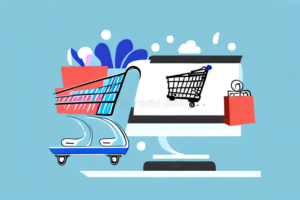
Creating the Product Description
Use eBay’s AI description feature to create your product description. You can either type your own description or use the AI description tool for assistance.
Listing your Item
Once you have filled in all the necessary details, click on “List It” to list your item. If you want to create additional variation listings, click on “Create Listings” and select “Single Listings”. Make sure not to select multiple listings, as this will not create variations.
Conclusion
Creating a variety of listings on eBay allows you to offer different variations of your product, such as different colors and sizes. By following the steps outlined in this tutorial, you can easily create a variety of listings and increase your chances of making successful sales. Thank you for watching!
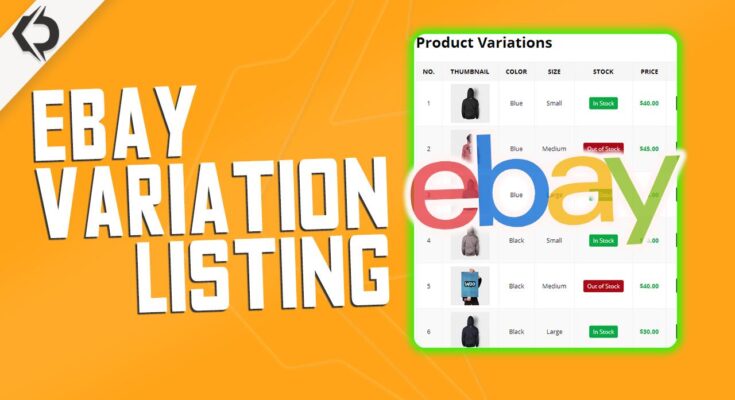


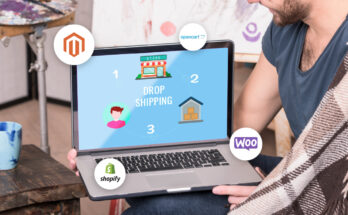
2 Comments on “How to Create a Listing with Variations on eBay 2024 (Step-By-Step-Guide)”