 How to cancel Amazon Music
How to cancel Amazon Music
Amazon Music
Amazon offers a vast library of songs, playlists, and podcasts to its subscribers. However, circumstances may arise where you want to cancel your subscription. Whether it’s due to a change in preference, budget constraints, or simply wanting to explore other platforms, cancelling your Amazon Music subscription is a straightforward process. In this comprehensive guide, we’ll walk you through the steps to cancel your Amazon Music subscription hassle-free.
Understanding Amazon Music Subscription Plans:
Before diving into the cancellation process, it’s essential to understand the various subscription plans offered by Amazon Music. Amazon offers multiple tiers of subscriptions, including Amazon Music Free, Amazon Music Prime, and Amazon Music Unlimited. Each plan comes with its own set of features and limitations.
How to cancel Amazon Music Free:
This is a basic tier available to all Amazon customers. It offers a limited selection of ad-supported music and playlists.
– Amazon Music Prime: Prime members have access to a more extensive library of songs and playlists as part of their Prime membership. However, the selection is still limited compared to Amazon Music Unlimited.
– Amazon Music Unlimited: This is the premium tier of Amazon Music, offering unlimited access to millions of songs, ad-free listening, offline playback, and other premium features.
Now that you understand the different subscription plans let’s delve into the steps to cancel your Amazon Music subscription.
How to Cancel Amazon Music.
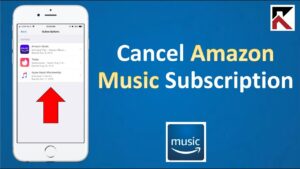
Step 1: Access Your Amazon Account:
The first step in cancelling your Amazon Music subscription is to log in to your Amazon account. You can do this by visiting the Amazon website or opening the Amazon app on your mobile device.
Step 2: Navigate to Your Amazon Music Settings:
Once logged in, navigate to your account settings. You can typically find this option by clicking on your account name or profile picture. From there, locate the “Amazon Music” or “Music Settings” tab.
Step 3: Locate Subscription Options:
Within the Amazon Music settings, you should see an option for “Your Subscription” or “Subscription Options.” Click on this to view details about your current subscription plan.
Step 4: Review Subscription Details:
In this section, you’ll see information about your current Amazon Music subscription, including the type of plan you’re subscribed to, the billing cycle, and the next payment date. Take a moment to review this information to ensure you’re cancelling the correct subscription.
Step 5: Cancel Your Subscription:
After reviewing your subscription details, you’ll find an option to cancel your subscription. This option may be labelled differently depending on your account settings, but it’s typically something along the lines of “Cancel Subscription” or “End Membership.” Click on this option to proceed with the cancellation process.
Step 6: Confirm Cancellation:
Amazon will likely prompt you to confirm your decision to cancel your subscription. This is a final step to ensure that you indeed want to proceed with the cancellation. Review the confirmation message carefully, and if you’re sure you want to cancel, click on the “Confirm” or “Cancel Subscription” button.
Step 7: Confirmation Email:
Once you’ve successfully cancelled your Amazon Music subscription, you should receive a confirmation email from Amazon. This email serves as proof that your subscription has been cancelled and includes details about when your access to Amazon Music will end.
Additional Tips:
- Check for any pending payments: If you’ve cancelled your subscription close to your next billing date, double-check to ensure that no further payments will be deducted from your account.
- Explore other music streaming options: If you’re cancelling your Amazon Music subscription to try out other platforms, take the time to research alternative music streaming services that may better suit your preferences and budget.
- Consider downgrading your subscription: If you’re cancelling your Amazon Music Unlimited subscription due to cost concerns, consider downgrading to a lower-tier plan, such as Amazon Music Prime, or explore other cost-saving options offered by Amazon.
: Conclusion
Cancelling your Amazon Music subscription is a straightforward process that can be done in just a few simple steps. By following the steps outlined in this guide, you can cancel your subscription hassle-free and explore other music streaming options that better suit your needs. Remember to review your subscription details carefully before proceeding with the cancellation and explore alternative plans or platforms if necessary.



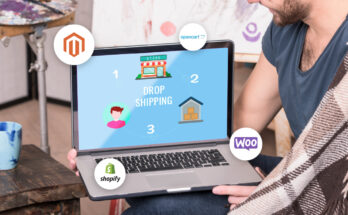
One Comment on “How to cancel Amazon Music”