Black Friday and the holiday shopping season are upon us, and if you share an Amazon account, you might be looking for a way to hide your Amazon purchases. Maybe you’ve taken advantage of the best Amazon Black Friday deals but don’t want to reveal any gifts or personal purchases — luckily, you can archive and hide your Amazon orders.
Archived orders can still be viewed on the Archived Orders page, though you can also hide your browsing history to further maintain secrecy. Here’s how to archive Amazon orders, view your archived orders, and hide your browsing history.
How to archive an Amazon order
You can only archive orders on the Amazon website, not in the mobile app. Here’s how:
1. Go to the Amazon website and log in, if needed.
2. Hover over the Account & Lists tab, then click Orders.
3. Locate the order you want to archive, then click Archive order in the bottom-left corner of the order.
4. Click Archive order in the pop-up confirmation window.
5. Once successfully archived, a confirmation message will appear at the top of the page.
How to view your archived Amazon orders
1. Go to the Amazon website and log in, if needed.
2. Hover over the Account & Lists tab, then click Orders.
3. Click the drop-down next to X orders placed in, and select Archived Orders.
How to hide Amazon archived orders
You can’t delete orders you’ve made, and unfortunately, you also can’t hide them from your archive. That said, you can take things a step further by hiding your browsing history. Here’s how:
1. Go to the Amazon website and log in to your account.
2. Hover over the Account & Lists tab, then click Browsing History.
3. Find the item you want to remove and click the Remove from view button.
You’ll then see a “Removed” message over the item, and the section will be grayed out. The item will disappear if you refresh the page.
FAQs
Where is the archive order button?
If you don’t see the Archive Order or Archive Orders buttons from following the steps above, try typing Archive Orders in Amazon’s search bar. From there click on the blue Your archived orders link.
Why is my archive empty?
If your archive is empty, that probably means that you haven’t archived any orders yet. To find your orders, go to the main Orders screen. Use the drop-down box to change the time frame to help you locate your order.
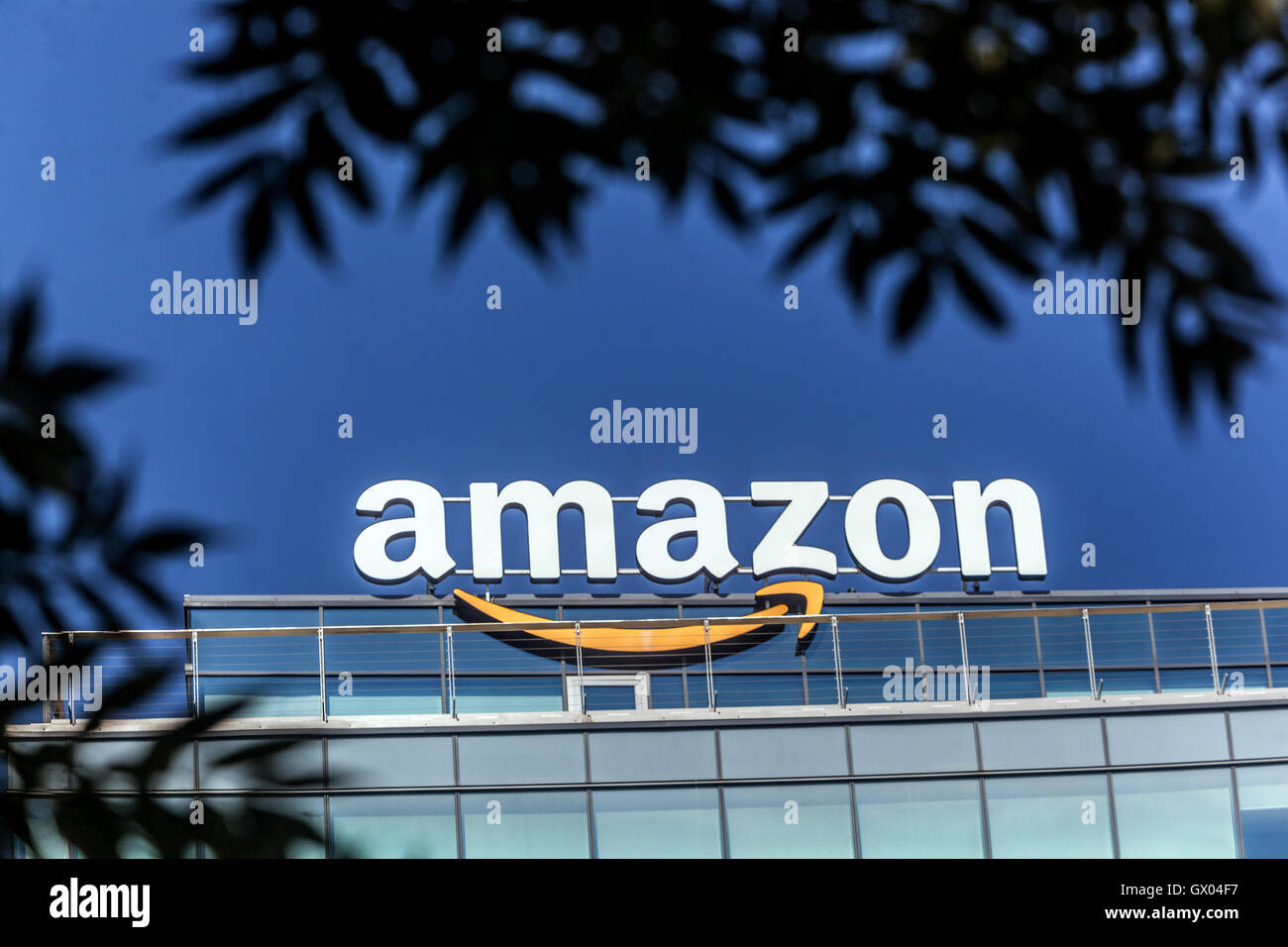


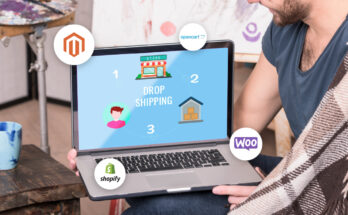
One Comment on “How to Archive Amazon orders”